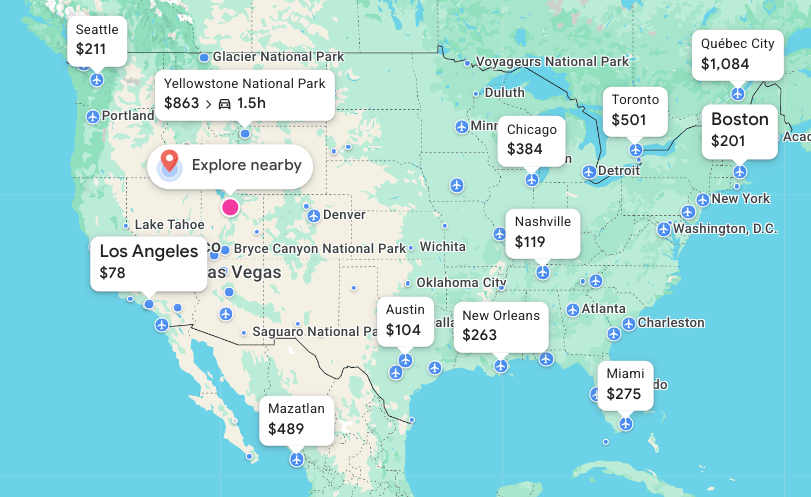
Advertiser Disclosure: The Rewards Mom has partnered with CardRatings for our coverage of credit card products. The Rewards Mom and CardRatings may receive a commission from card issuers.
Last winter I was numbing out by scrolling on my phone, and I decided to look through flight prices for our family of six. Everything was SO EXPENSIVE. Out of frustration I typed “Anywhere” into Google Flights, and discovered its hidden Explore tab. Suddenly, I could see flights to places I hadn’t even considered, with live prices on a map. Using Google Flights explore to save has changed the way we plan.
If you’re brand new to using points or just want to stretch your travel budget, my Beginner’s Guide to Points and Miles is a great place to start.
What Makes Google Flights Explore Different
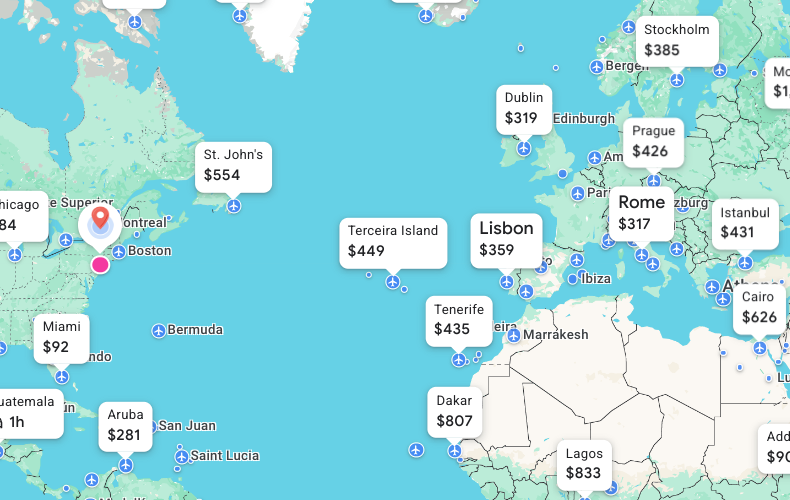
Everyone knows Google Flights is the best tool out there to find an affordable flight. However, most people use Google Flights to search a single route. Explore lets you leave the destination blank and watch real fares populate on a map from your home airport. Google automatically sets your nearest airport, but you can change it to any “home base” you want. For example, New York City is a GREAT hub for reasonably priced long-distance flights.
I love how the pins show live round-trip prices. One glance and you’ll know if a weekend in Miami for $92 per person or Rome for $317 fits your family’s budget. If you zoom out on the map, you can see options worldwide. This approach can save you so much money if you are a little flexible in your destination.
How I Use It With Kids in Mind
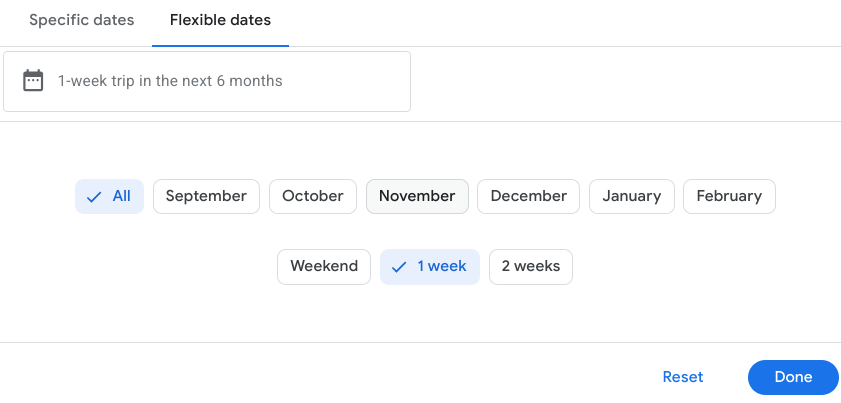
Because school calendars dictate our travel, the flexible-date search is gold. You can tell Google “Weekend” or “Two weeks” and it shows the cheapest options in that window. You can also:
- Filter for cabin class (economy, premium economy, or business)
- Choose the number of passengers
- Pick only nonstop flights if layovers with kids are a no-go
- Select airline alliances (Oneworld, SkyTeam, Star Alliance) if you’re hoping to earn or redeem miles with partners
- Change the amount of time you want to travel (the default is one week)
Here’s a little tip from my experience: if you want flights on only one airline, start in regular Google Flights, select that airline, then change the destination to something broad like “Europe” or “Mexico.” The Explore map will then show only those flights.
Need more tips on squeezing value from flexible points? Check out my post on How to Transfer Credit Card Points to Travel Partners.
New Features Families Will Love
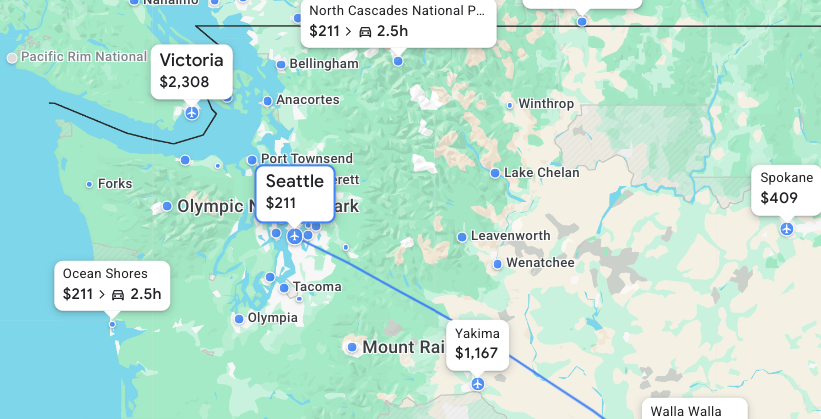
National Parks on the Map
Google added major national parks worldwide to Explore. Hover over a park and you’ll see the nearest airport and drive time from the airport to the entrance. For example, a flight from SLC to Seattle is about $211, and from there it’s a 2½-hour drive to North Cascades National Park. This is so helpful when you are planning mixing a flight with a road trip.
Points of Interest Marked Clearly
Blue dots now mark beaches, cities, and other attractions. Hover or click over the dots, and you’ll see what flights get you there and how far you’ll need to drive afterward. Around Los Angeles alone, I found multiple dots with different airports and price points, a huge help when you’re weighing airfare against kid-friendly activities.
AI “Flight Deals”
Google added an AI-powered way to search inside Google Flights called Flight Deals. Instead of juggling filters first, you describe the trip in plain English and it suggests dates and destinations that fit. It’s so easy to use. You basically tell it what you want in normal words, grab a few smart suggestions, then do your usual mom-level due diligence on neighborhoods, hotels, and points. It’s a faster on-ramp from “I want a quick getaway” to “we’re actually going.”
Where it lives: Open Google Flights and look for Flight Deals alongside the usual Explore map. You’ll still click through to see real fares and book like normal.
How I use it in 3 quick moves:
- Tell it the vibe + guardrails. Try: “weekend beach escape from Denver, nonstop, under $300.”
- Skim the ideas, then refine. Add “3 nights,” “leave Fri after 3pm,” or “kid-friendly” to tighten results.
- Click into real flights. Compare options, set a price-track alert, and double-check baggage or basic-economy rules.
Keep in mind: It’s still rolling out and may not appear to everyone yet. If it feels too broad or misses the mark, switch back to the classic search or Explore map and fine-tune from there.
A Real-Life Example
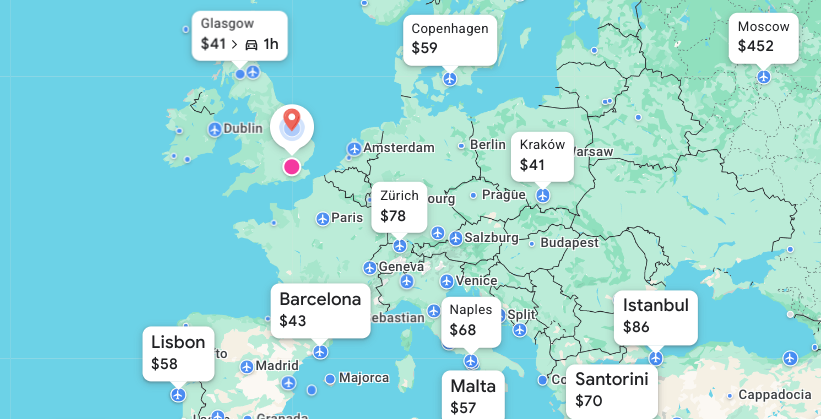
Last March, I set our “home” city to London for a weekend trip and left the destination blank. Google Flights Explore instantly showed dozens of weekend getaways in Europe under $100 round-trip. If you’ve ever booked a one-way award ticket overseas but couldn’t find a good return, Explore can fill that gap, sometimes for less than the taxes on an award ticket. If you read How to Book an International Flight, you will see that if you prioritize your long-haul flight with points, you use Google Flights Explore to save on the shorter flights really easily.
Filters Worth Knowing About
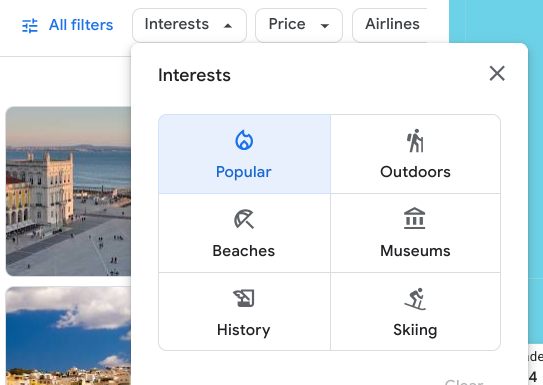
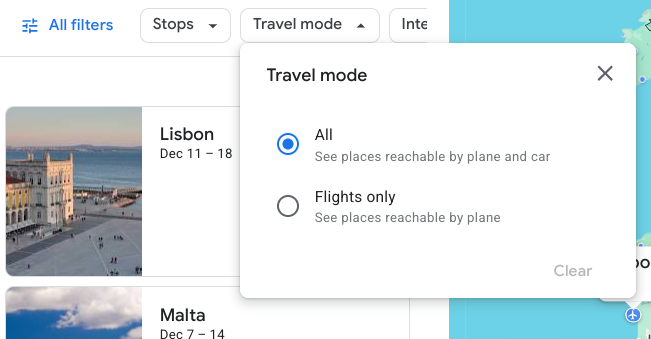
- Travel Mode: Select “Flights only” to avoid results that require driving.
- Stops: Filter for nonstop flights if layovers with kids are a deal-breaker.
- Price Ceiling: Set a max fare so you only see trips within budget.
- Bags Included: Toggle this on to show fares with at least one carry-on.
- Duration: Filter out ultra-long itineraries or marathon layovers.
You can also search in different currencies and languages, which is handy for planning international trips. And remember, you can use Google Flights explore to save in wider regional searches like “Mexico” or “Caribbean” if you’re flexible but have a general area in mind. (Here’s my guide on How to Stretch Your Points with Positioning Flights if you’re curious about piecing together cheap legs.)
How to Use Explore to Spot Family-Friendly Hotels (Right From the Map)
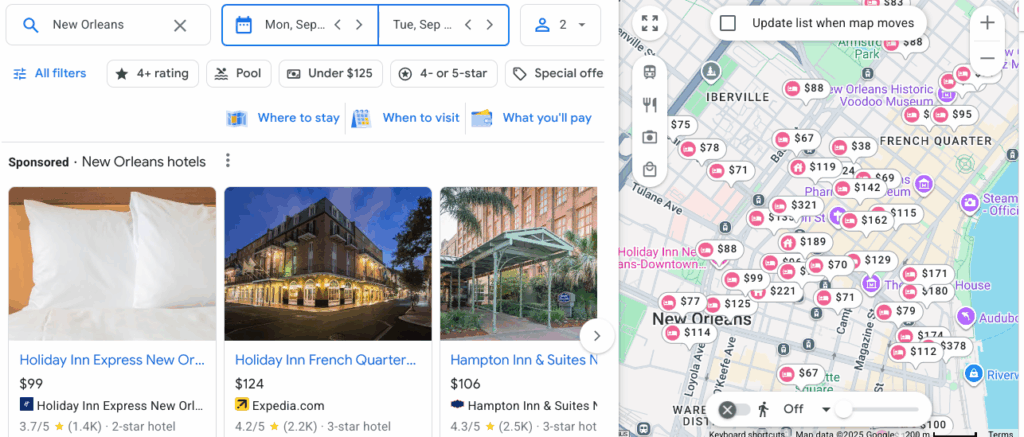
Once Explore helps you zero in on bargain flights, click the little bed icon on the left sidebar (or any hotel price that pops up on the map). That jumps you into Google’s Hotels tab. Think of it as Explore for stays, so you can sanity-check lodging costs before you fall in love with a destination.
Here’s my step by step approach:
Hotel Finder Mini-Playbook (Step-by-Step)
Follow these quick steps to pair great locations with kid-friendly amenities, and keep your budget (and sanity) intact.
-
Scan the map firstPan/zoom to the exact area you want (near the beach, walkable to a museum, close to grandma). Prices update live as you move, perfect for checking if that “cheap flight” matches reasonable hotel rates nearby.
-
Set your basicsPick dates (or use Flexible dates like Weekend/1–2 weeks), number of travelers, and rooms. Bigger crew? Try “2 rooms” and compare against a family suite.
-
Dial in family filtersUnder Amenities, look for pool, free breakfast, kitchen/kitchenette, laundry, parking, and air conditioning (a must in summer). Check the details for notes on cribs and connecting rooms.
-
Sort smartToggle between Price, Guest rating, and Deals to find the value + reviews sweet spot. Open a few contenders and compare total-with-tax numbers; fees can change the winner.
-
Use “Where to stay”Many cities include quick neighborhood blurbs. Great for choosing between beach vs. downtown and spotting kid-friendly pockets without a research rabbit hole.
-
Cross-check with pointsIf a property looks perfect, peek at your brand playbooks to see if it fits points/free nights. Paying cash? Compare with Capital One Travel for price-drop protection and easy redemptions.
-
Think total trip, not nightly rateFree breakfast, kitchenette, on-site laundry can save a shocking amount with kids. A slightly higher nightly rate can still be the cheaper overall pick.
Why It Works for Families
Google Flights Explore helps you discover destinations you might not have thought of while keeping you in control: budget, dates, flight time, and even interests like beaches or national parks. Once you click on a city, you’re taken to the regular Google Flights page to book your flights. Click the little bed icon to jump to Google’s hotel search and quickly gauge lodging costs too.
It’s turned planning from a stressful “how much will this cost?” exercise into a fun family game. My kids love zooming around the map, shouting “Let’s go there!” while I quietly check the prices.
Bottom Line
If you’ve ever sat at your computer wishing for a spontaneous, affordable family getaway, Google Flights Explore is your new best friend. With features like drive times from airports and blue-dot attractions, it’s more powerful than ever. Whether you’re after a weekend road trip or a two-week international adventure, this tool can help you stretch your travel budget and spark ideas for your next memory-making trip with the kids.
Want more family travel tools? Sign up for my weekly email tips or read my post on How to Afford a Vacation Anywhere in the World.
VIEW THE COMMENTS